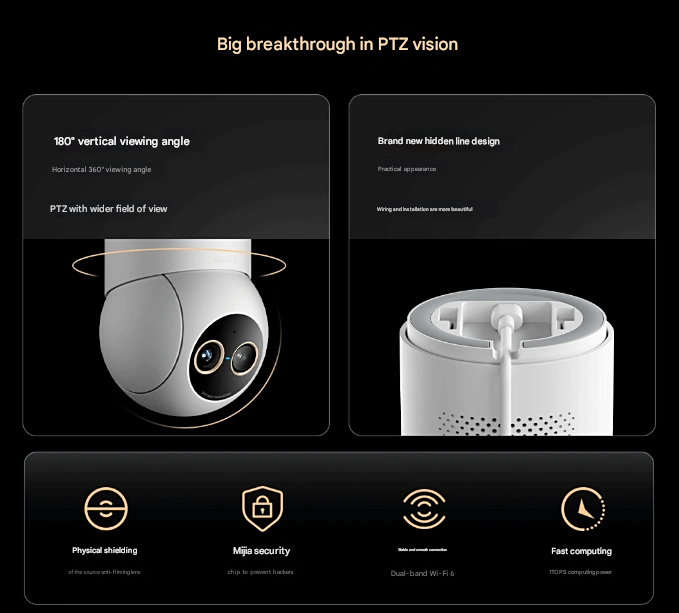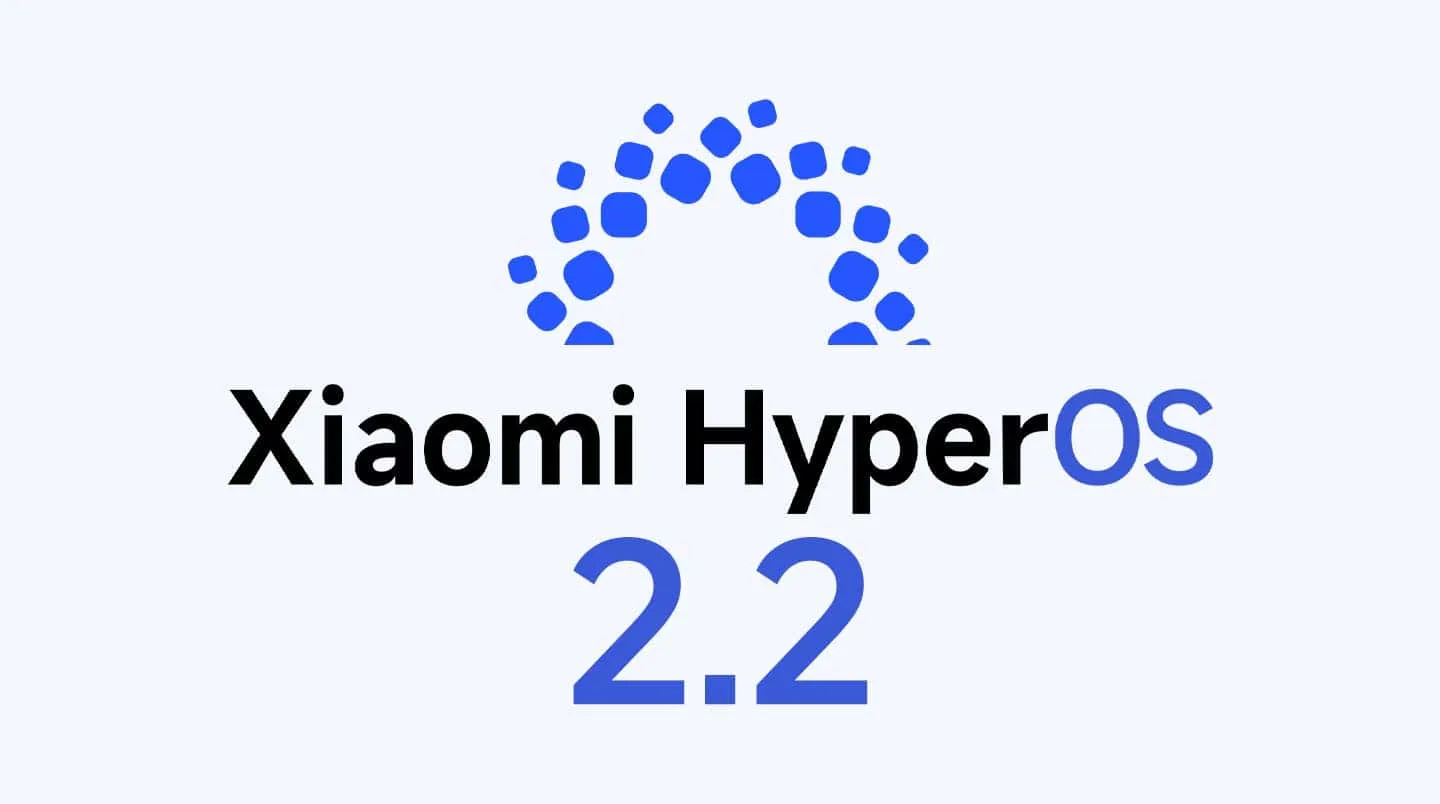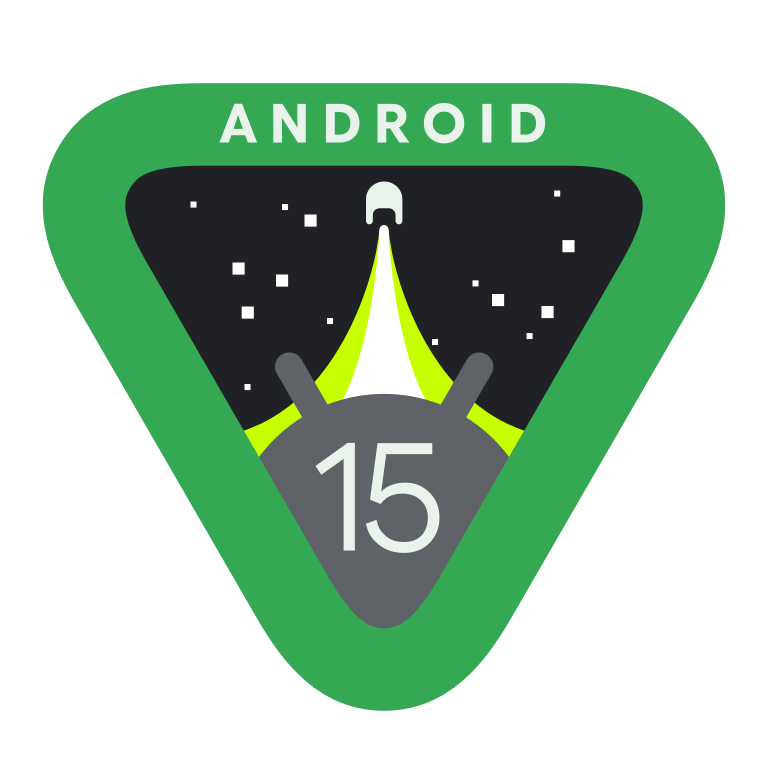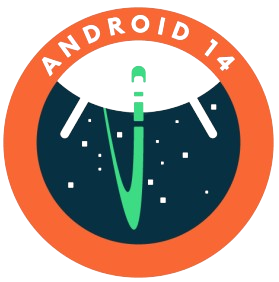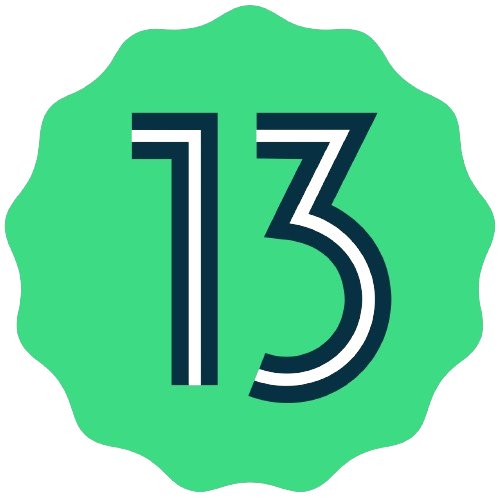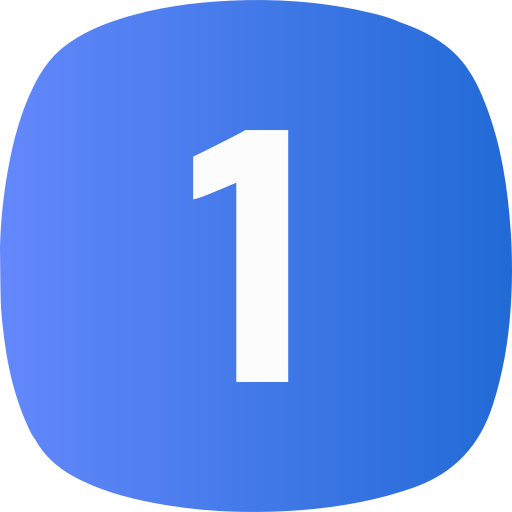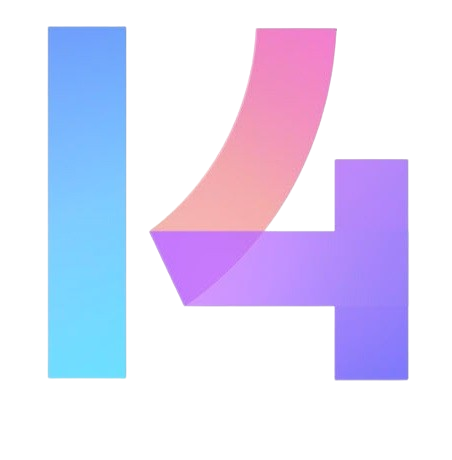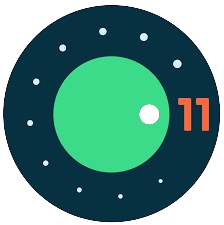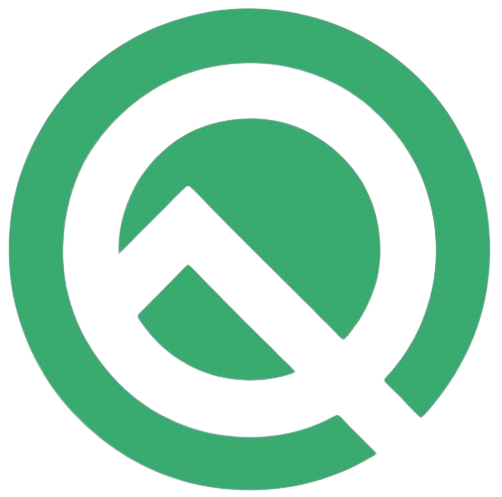How to Remove Ads on Xiaomi HyperOS Devices
Xiaomi’s HyperOS brings many advanced features to enhance your smartphone experience, but it also comes with personalized advertisements that many users find intrusive. If you’re tired of constant ad bombardment while using your Xiaomi device, this comprehensive guide will walk you through every method to disable ads and personalized recommendations across your HyperOS system.
Understanding HyperOS Advertising System
Xiaomi’s advertising system relies heavily on MSA (MIUI System Ads) and various app-specific recommendation engines. The MSA service is the primary source of system ads in HyperOS and MIUI devices, making it the first target for ad removal. By following the steps below, you can significantly reduce or eliminate unwanted advertisements from your device.
Method 1: Disable System-Level Advertising
Step 1: Turn Off MSA (MIUI System Ads)
The most effective way to reduce ads is by disabling the MSA service:
- Open Settings on your device
- Navigate to Fingerprints, face data, and screen lock
- Scroll down and select Authorization & Revocation
- Look for MSA and MiuiDeamon in the list
- Toggle both options off
- Confirm by tapping Revoke when prompted
Step 2: Disable Personalized Ad Recommendations
To prevent Xiaomi from collecting data for targeted advertising:
- Open Settings
- Go to Passwords & Security
- Select Fingerprints, face data, and screen lock
- Navigate to Privacy
- Find and tap Advertising services
- Turn off Personalized ad suggestions
Step 3: Disable System App Advertisements
Some HyperOS devices include an additional option to disable ads in system apps:
- Open Settings
- Enter Mi Account menu
- Select About Xiaomi Account
- Turn off Ads in System Apps (if available)
Method 2: Disable Ads in Individual Apps
After addressing system-level advertising, you’ll need to tackle ads in specific HyperOS applications:
Mi Music
- Open the Mi Music app
- Navigate to Settings
- Tap Advanced Settings
- Turn off Recommendations
Mi Video
- Launch Mi Video app
- Go to the Account tab
- Access Settings
- Disable Recommendations
Themes App
- Open the Themes application
- Navigate to the last tab
- Tap Settings
- Turn off Recommendations
Lock Screen Ads
- Open Settings
- Go to Lock Screen
- Tap Glance for Mi
- Select Privacy Policy
- Turn off Recommendations for you
File Manager
- Open File Manager app
- Tap the menu icon in the top corner
- Go to Settings
- Turn off Recommendations
Mi Browser
- Open Mi Browser app
- Access Browser Settings
- Navigate to Advanced
- Find Top sites order or Recommendations option
- Turn off Recommendations
Security App and Its Components
The Security app contains multiple modules that show ads. Here’s how to disable them:
Main Security App:
- Open Security app
- Tap the settings icon in the top corner
- Go to recommendations menu
- Turn off Receive recommendations
Cleaner Module:
- In Security app, tap settings icon
- Select cleaner inside feature settings
- Turn off Receive recommendations
App Lock:
- Go to Security app > App Lock
- Tap settings icon
- Turn off Receive recommendations
Boost Speed:
- In Security app, select Boost Speed
- Tap settings icon
- Turn off Receive recommendations
Game Turbo:
- Open Security app > Game Turbo
- Access settings
- Go to General Settings
- Turn off Content recommendations
Additional App Settings
Downloads App:
- Open Downloads app
- Tap three dots icon
- Go to Settings
- Turn off Show recommended content
Folders:
- Open any folder on your homescreen
- Tap the folder name
- Turn off Promoted apps
Recent Apps:
- Open Settings
- Navigate to Home Screen & Recent
- Turn off Show suggestions
Method 3: Using HyperCeiler (Advanced Users)
For users with root access and HyperCeiler installed, there’s a more comprehensive solution:
- Open the HyperCeiler app
- Search for “Ads” in the app
- Follow the prompts to disable all advertisement settings
- Apply changes and restart your device
Note: This method requires root access and should only be used by experienced users who understand the risks involved.
Additional Privacy Settings
To further enhance your privacy and reduce data collection:
- Navigate to Settings > Fingerprints, face data, and screen lock > Privacy
- Turn off Enroll in User Experience Program
- Review and disable any other data sharing options you’re uncomfortable with
Maintaining an Ad-Free Experience
After completing these steps, it’s important to note that system updates or app updates may occasionally reset some of these settings. Regular review of your ad settings is necessary to maintain an ad-free environment. Consider checking these settings monthly or after major system updates.
Troubleshooting Common Issues
If ads persist after following these steps:
- Restart your device completely
- Clear cache for apps still showing ads
- Check if any settings were reset after recent updates
- Ensure all MSA-related services remain disabled
Conclusion
Removing ads from your Xiaomi HyperOS device significantly improves the user experience by reducing distractions and protecting your privacy. While the process requires going through multiple settings menus, the result is a cleaner, more focused mobile experience. Remember to periodically review these settings to ensure they remain configured according to your preferences.
By following this comprehensive guide, you should notice a dramatic reduction in advertisements across your HyperOS device, leading to a more enjoyable and privacy-conscious smartphone experience.
Sources
- https://www.androidauthority.com/remove-ads-xiaomi-miui-1019139/
- https://www.gizchina.com/2025/03/26/how-to-remove-ads-and-bloatware-on-xiaomi-redmi-and-poco-with-hyperos-march/
- https://addrom.com/how-to-disable-ads-on-xiaomi-phones-miui-and-hyperos/
- https://en.androidguias.com/Complete-guide-to-removing-ads-and-bloatware-on-Xiaomi-HyperOS:-methods–tips–and-tricks/
- https://en.xiaomi-miui.gr/how-to-disable-ads-on-xiaomi-hyperos/