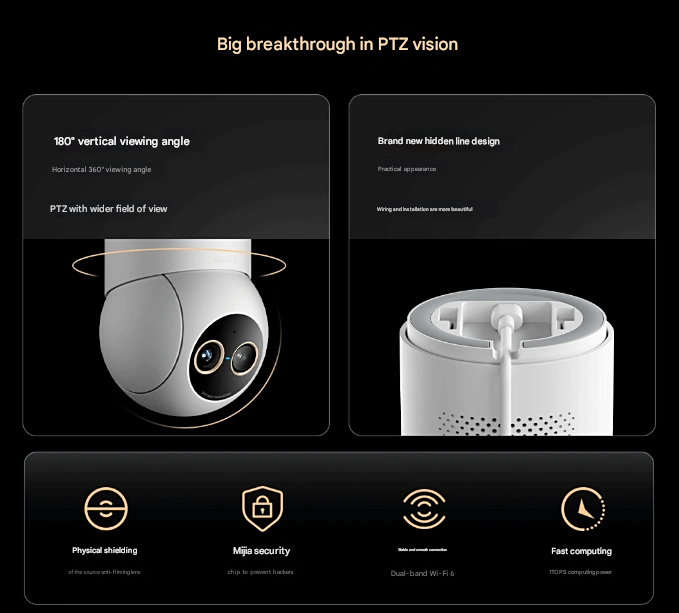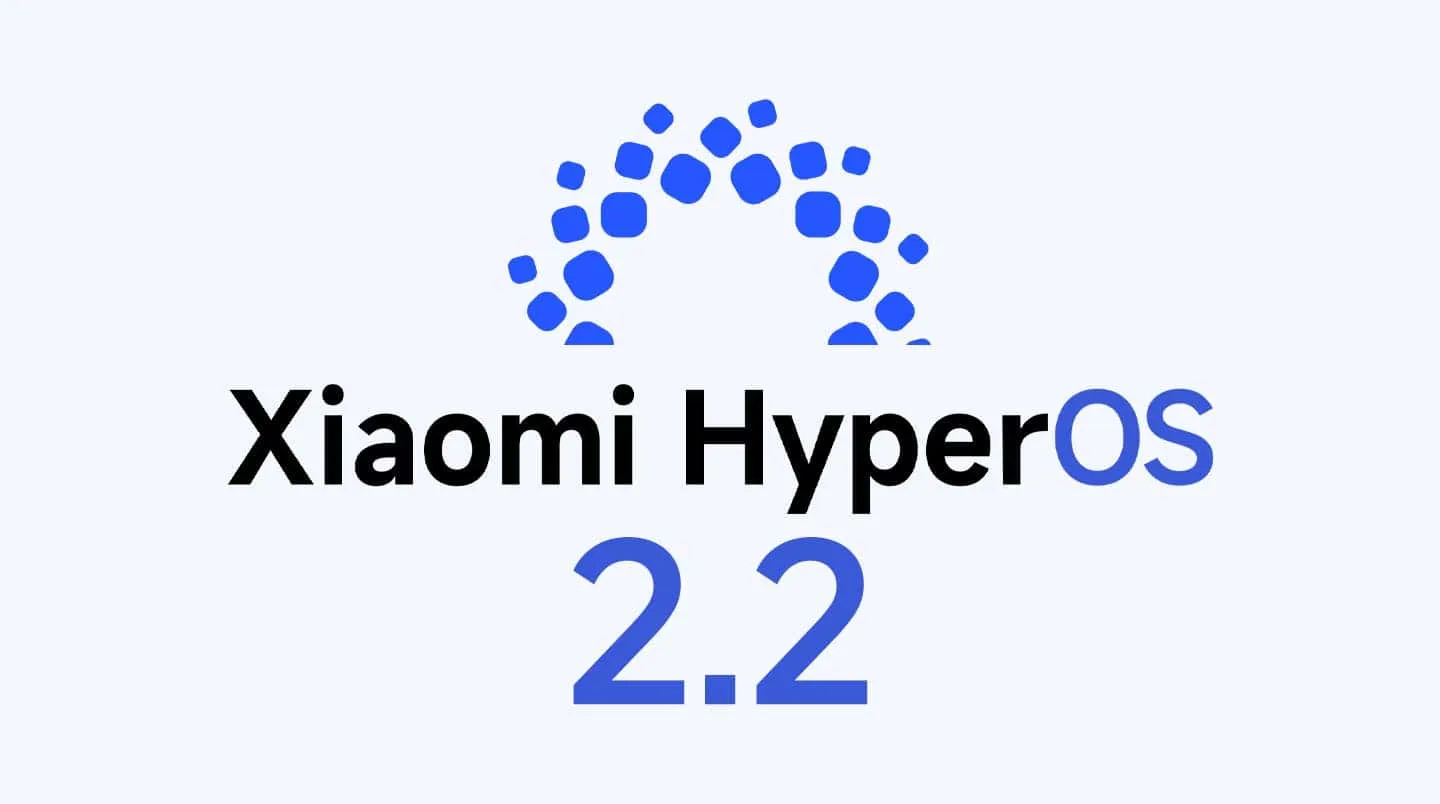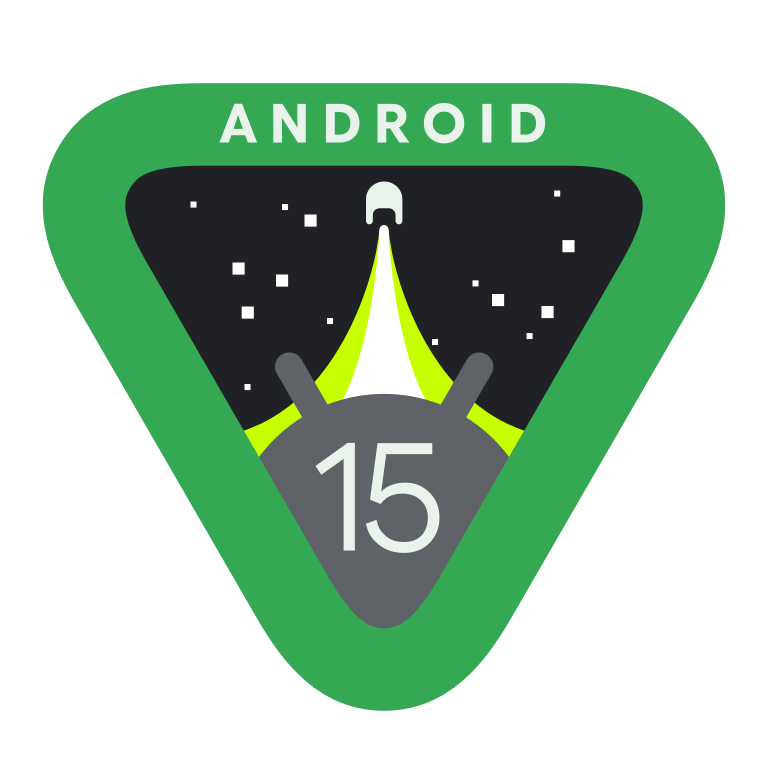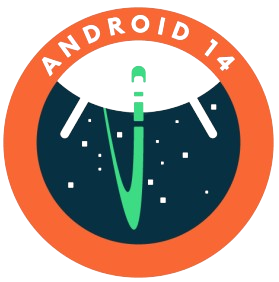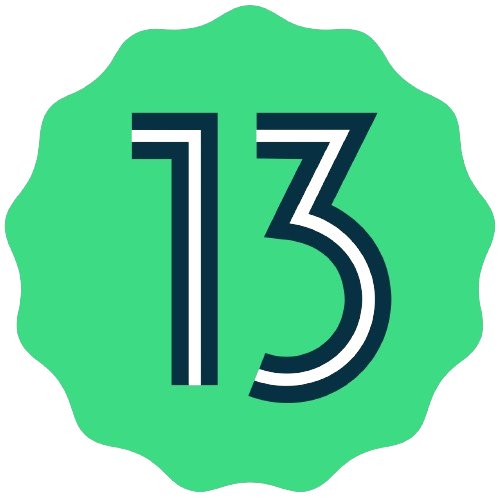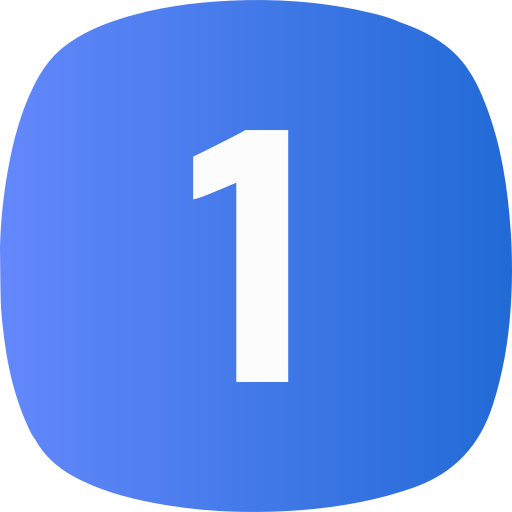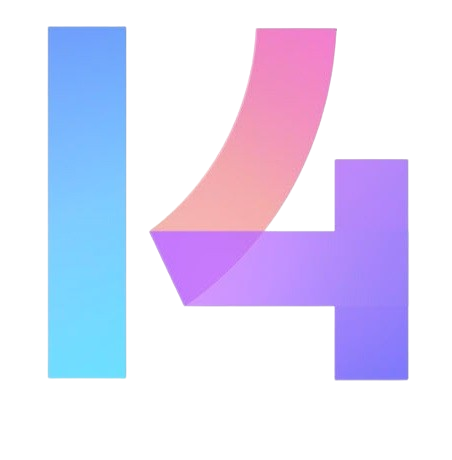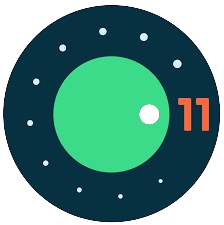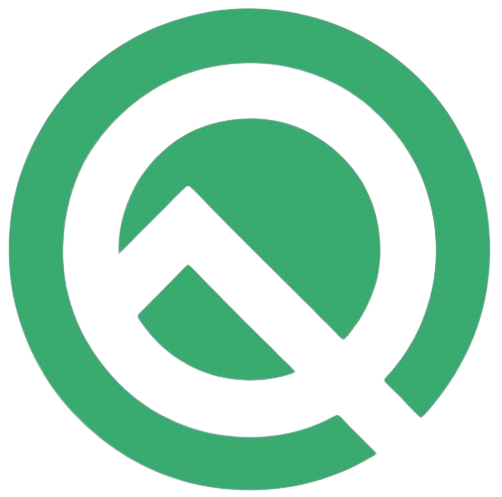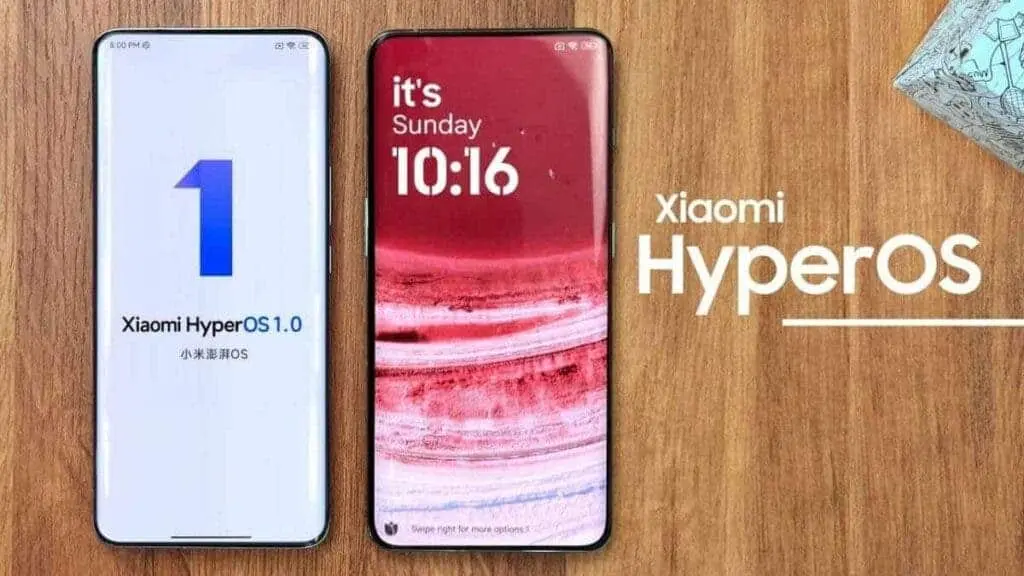
Rolling Back from HyperOS to MIUI: A Step-by-Step Guide
How do I downgrade from HyperOS to MIUI? This is possible but before you proceed, note that rolling back to MIUI from HyperOS typically involves a clean install, which means you’ll lose all your data. It’s crucial to back up your important data before proceeding. This process also requires unlocking your bootloader, which might void your warranty. Proceed with caution and at your own risk.
Prerequisites:
- A computer with a USB cable.
- The correct MIUI ROM for your device.
- Xiaomi Mi Unlock Tool.
- Basic understanding of fastboot commands.
Steps:
- Unlock Bootloader:
- Enable Developer Options: Go to Settings > About Phone and tap the MIUI version multiple times until you see “You are now a developer”.
- Enable Mi Unlock: Go to Settings > Additional Settings > Developer options > Mi Unlock status and enable it.
- Apply for Unlock: Use the Xiaomi Community app to apply for bootloader unlocking. This process might take a few days.
- Download MIUI ROM:
- Find the correct MIUI ROM for your device. Ensure it’s the full ROM, not an incremental update.
- Download the ROM to your computer.
- Install Fastboot Drivers:
- Ensure your computer has the drivers to recognize your device in fastboot mode. You might need to install Xiaomi’s USB drivers.
- Boot into Fastboot Mode:
- Power off your phone.
- Press and hold the power and volume down buttons simultaneously until you see the fastboot screen.
- Connect to Computer:
- Connect your phone to the computer using the USB cable.
- Flash MIUI ROM:
- Open a command prompt or terminal window on your computer.
- Navigate to the directory where you saved the MIUI ROM.
- Use the following command to flash the ROM:
fastboot flash recovery recovery.img
fastboot reboot bootloader
fastboot flash fastboot fastboot.img
fastboot flash boot boot.img
fastboot flash system system.img
fastboot flash userdata userdata.img
fastboot reboot