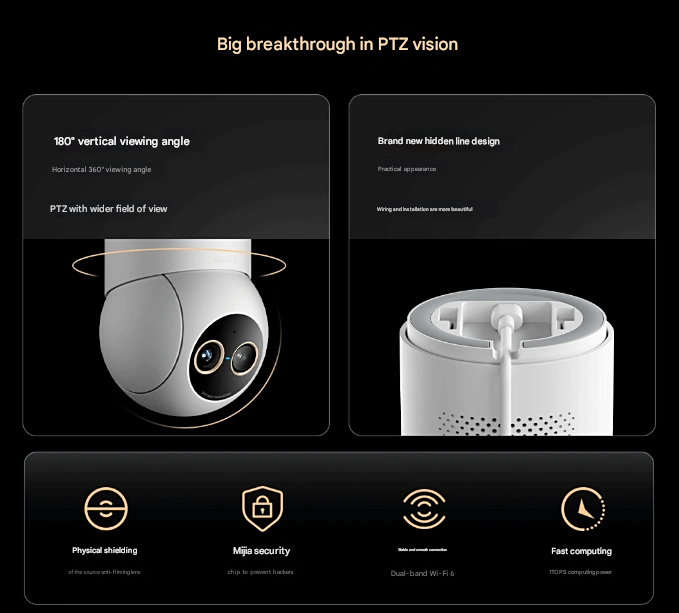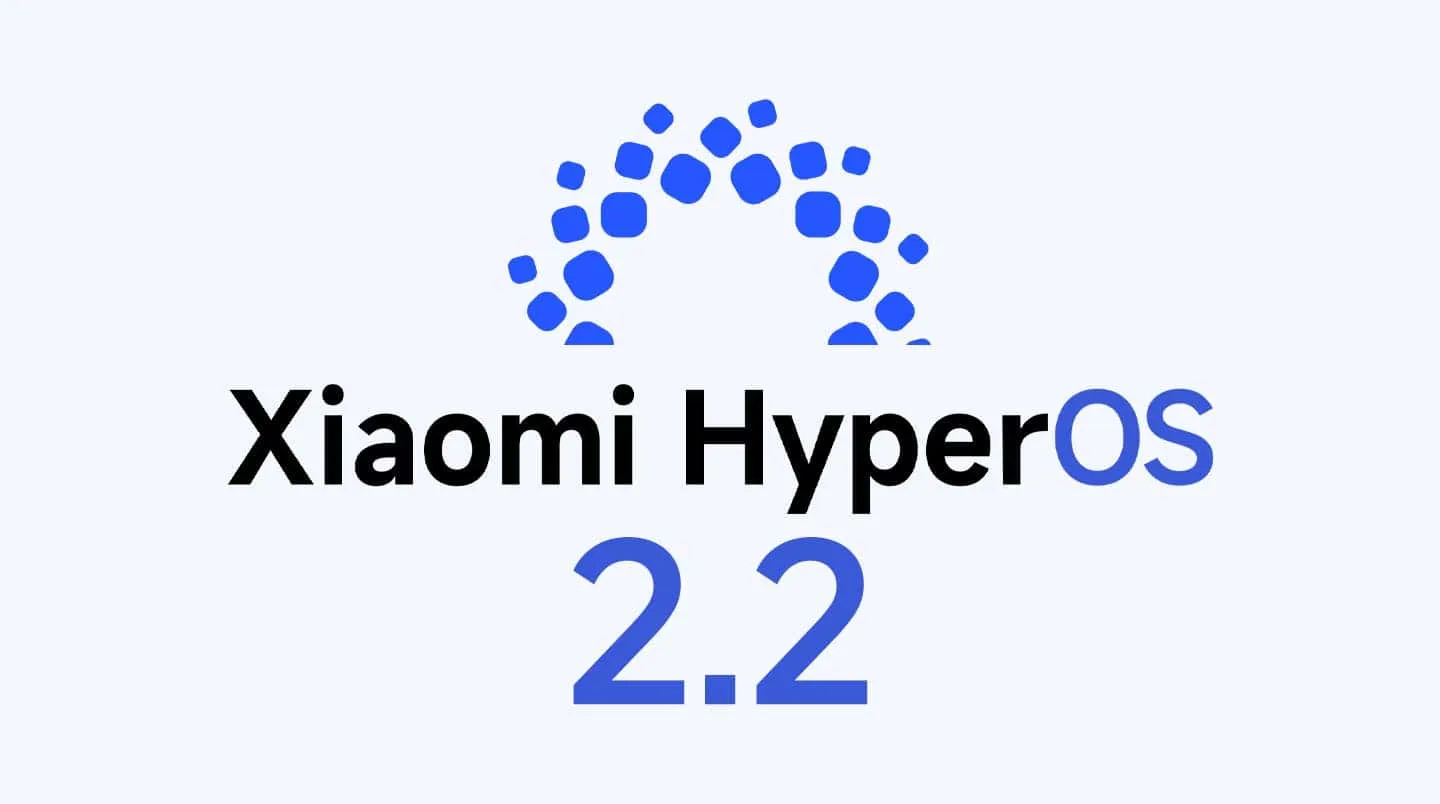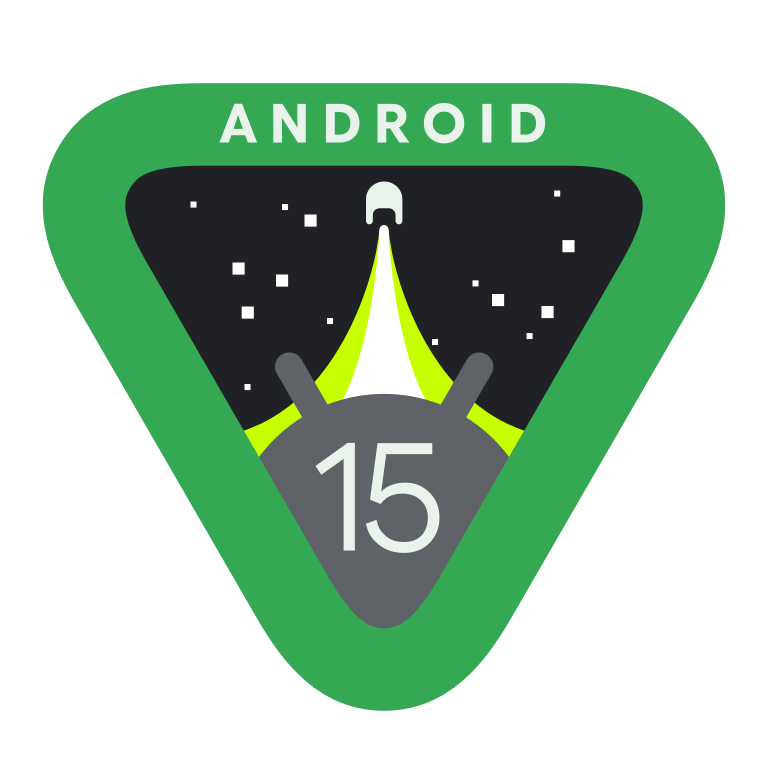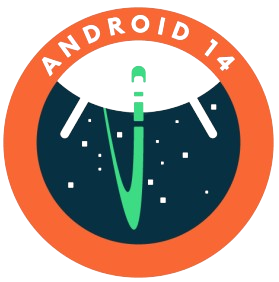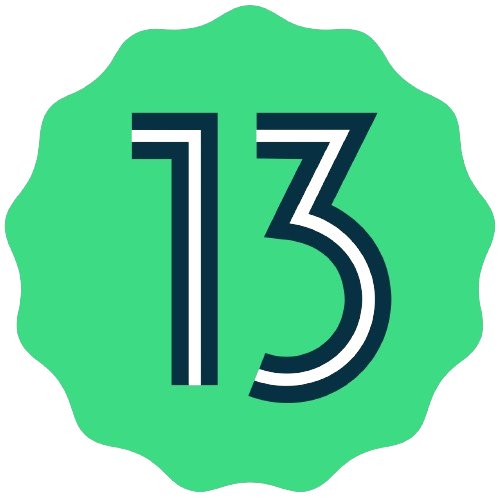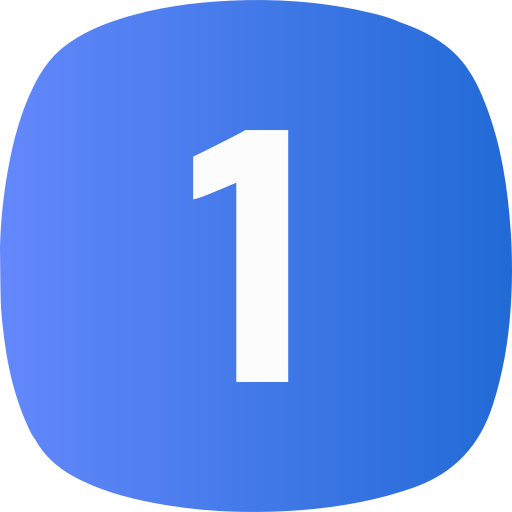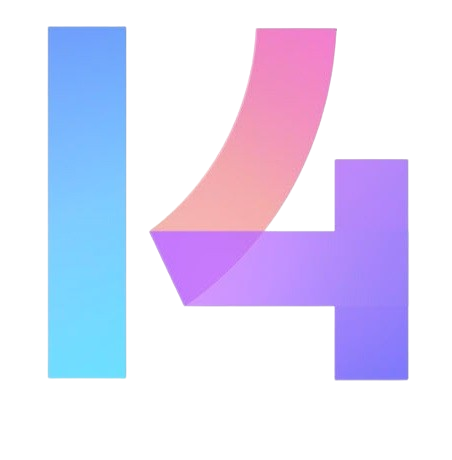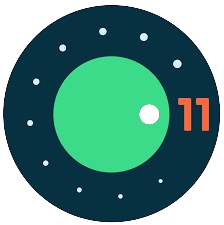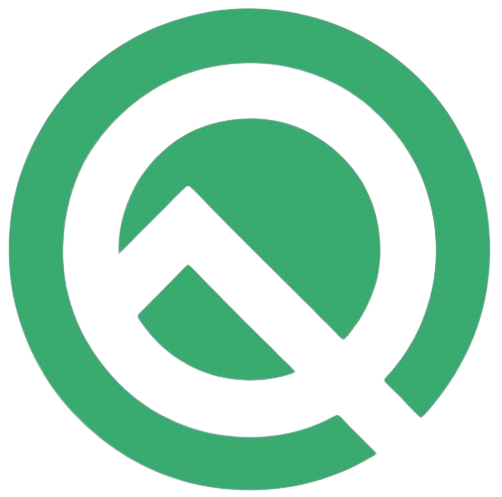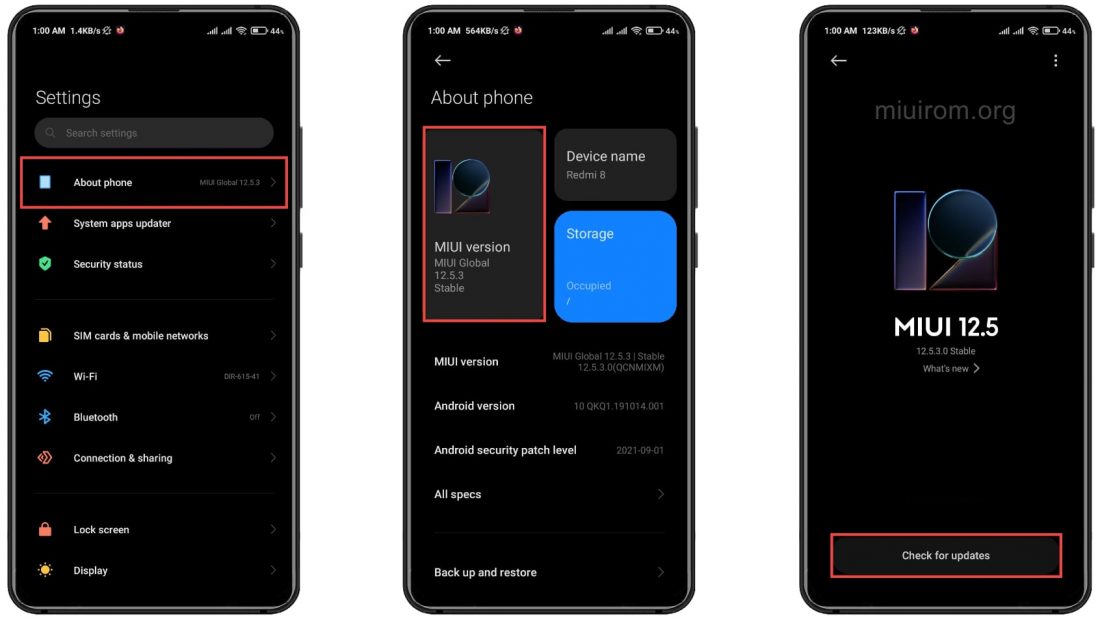
How to install OTA Update on Xiaomi, Redmi, MI and POCCO devices
What is OTA Update? How do you install OTA update on Xiaomi, Redmi, MI and POCCO devices? OTA updates are a crucial part of keeping your Xiaomi, Redmi, MI, or POCO device running smoothly and securely. While these updates typically arrive automatically, many users prefer to manually check and install them to get the latest features and security patches as soon as they’re available.
In this article, we’ll walkyou through the step-by-step process of checking for and installing OTA (Over-The-Air) updates on your Xiaomi family device, ensuring you can take full advantage of the latest MIUI improvements without any hassle. Whether you’re running the latest flagship Xiaomi device or a budget-friendly Redmi smartphone, the update process is straightforward once you know where to look. Let’s dive into how you can keep your device up to date and running at its best.
Not all firmware versions from Xiaomi, Redmi, and POCO receive OTA. Updates are occasionally released by developers solely for Fastboot or Recovery installation. Please be mindful of the HyperOS or MIUI version you are utilizing the OTA for while performing a manual installation. Since the OTA is only an update for a certain version and not a complete firmware, it won’t install on any other version.
OTA Updates
Usually requiring a month or so, a ready-made OTA update is distributed gradually for specific users and locations. Not everyone receives updates simultaneously. This is done to make sure Xiaomi’s download servers function properly and to find important flaws that were missed during testing.
You know, you can manually install the MIUI & HyperOS OTA update if you don’t want to wait your turn. You must download the official OTA update for your tablet or smartphone in order to accomplish this.
Although your user data will be saved when you install the update package, there is always a chance that an unintentional error could cause it to be lost. Create a backup copy of Mi in advance!
How to install OTA updates
Here are the three ways to install OTA updates on Xiaomi family devices:
1. Through Settings (Automatic Method)
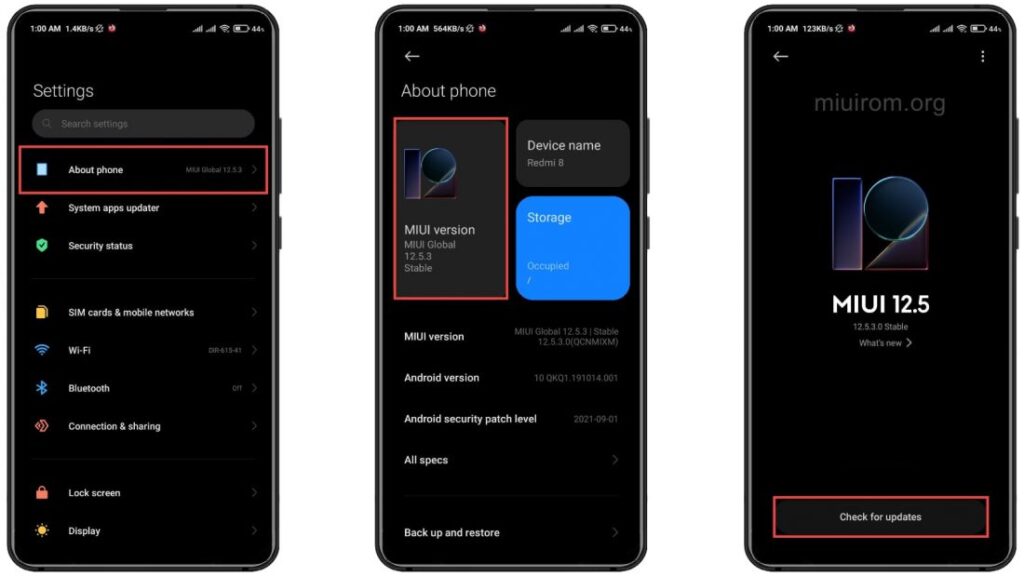
The simplest way is through your device’s Settings menu. Head to Settings > About phone > System update to check for and install any available updates.
This method requires a stable internet connection and sufficient battery life (at least 50% recommended). Simply tap “Download and Install” when an update appears, and your phone will handle the rest automatically.
2. Local Update Method (Manual Installation)
For times when you’ve downloaded the update package manually, you can use the Local Update feature. Go to Settings > About phone > MIUI version and tap it multiple times to enable additional options. Choose “Choose update package” and select the downloaded file from your storage.
Even though Xiaomi, Redmi, and POCO devices automatically receive the OTA update, it happens gradually over a few weeks. You can either wait a long time or not at all for your turn. For instance, an unlocked bootloader and active superuser rights are not included in the HyperOS or MIUI update.
The official OTA update must be downloaded and installed manually from upmiui.com. When selecting the ZIP file, look at the firmware version for which the OTA is intended. It won’t install on any other version because OTA is not the firmware, it’s just an update package for a specific HyperOS & MIUI version.
To install OTA updates via this method, proceed thus;
- Start settings, go to About phone.
- Next, select the Back up and restore option.
- Tap the Mobile Device tile, enter the picture key or password used to access the phone.
- Select the items to auto back up, then tap Agree.
- Select the partitions to back up, tap Back up.
3. Installing OTA update via Three Dots Method
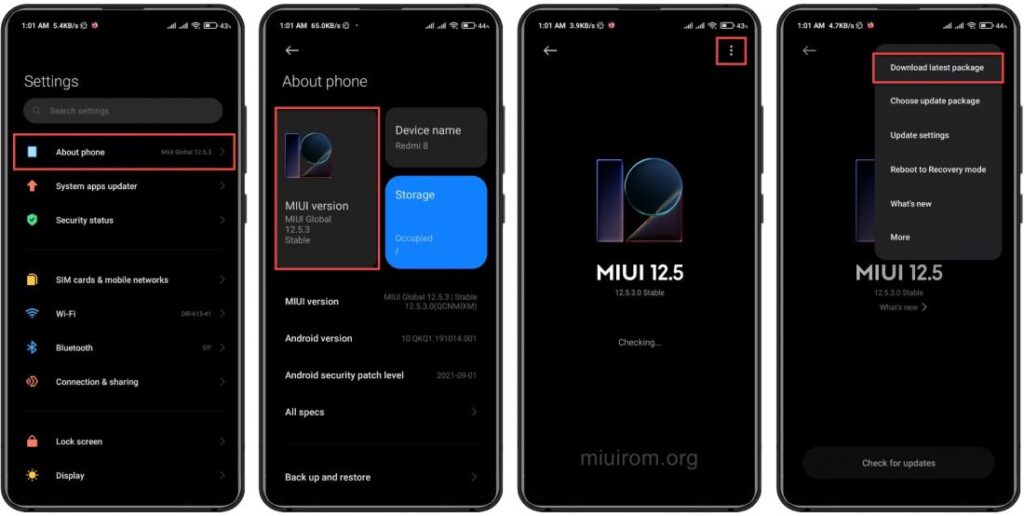
- After launching the settings, go to About phone.
- Click on the HyperOS version or MIUI version tile.
- On the top right side, tap the button with three dots.
- A menu will appear where you need to select Download latest package.
The package will begin downloading and decoding. The smartphone will then restart, installing the latest firmware during the process.